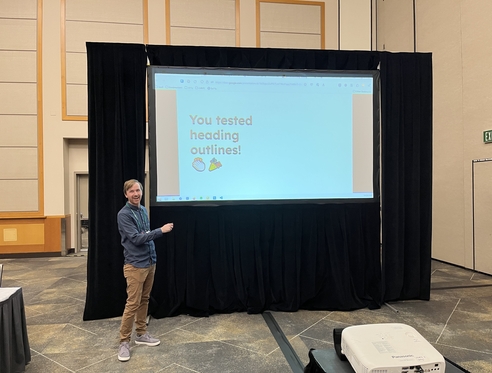So you’ve just launched (or relaunched) your Salesforce implementation, your staff have their accounts setup, your departmental dashboards are ready, and you’re finally ready for all your data to be in one place – Salesforce, your source of truth.
But then, you hear the low groan of something in the distance, something trying to claw itself back into existence – zombie spreadsheets!
How can you make sure that the spreadsheets that staff have used for managing donors, volunteers, engagements, and the like stay in retirement, and aren’t brought back to be used instead of your brand new CRM?
Stick with me, kid, and I’ll share some tips and tricks for keeping those spreadsheets from returning from the grave.
Streamline Your Data Entry Processes
The first and most important way to keep your staff in Salesforce is to make sure that it’s easy for them to get the data they need into Salesforce in their day-to-day work.
Make it Easy to Create Records Quickly
Make sure that it’s easy for your staff to quickly create Contacts, Accounts, and other types of records that they work with frequently. Making global quick actions that can be accessed from anywhere in Salesforce is one surefire way to make sure that staff are able to easily get data into your CRM.
Here are some guiding questions to help streamline the record-creation process:
What is the basic information staff will know when they first enter a record?
Then, create global actions so that people only have to fill out key information when they first meet a person, or are first prospecting an opportunity.
Are there requirements or validation rules that could be simplified?
Nothing is more frustrating than filling out a bunch of information for a contact and then running into a required field you don’t know the answer to.
Keep requirements and validations to a minimum so that staff aren’t stopped from creating records if they don’t know certain information. Or limit validation rules to only fire when a relevant field is changed, so that the right staff are required to input data at the right time.
Sync your Inboxes with Salesforce
There are multiple tools staff can sync their email inboxes and calendars with Salesforce. Whether you use Gmail or Outlook, these tools can help staff reference CRM data, create Contacts, Accounts and sync email and events activity to Salesforce without leaving your email platform!
Check out this past blog post to help figure out which tool is the best for your organization.
Make it Easy to Work With Your Data
Once your staff are entering information into your CRM, it’s important to make sure they can easily view, organize and update data in the system without too much effort, so they don’t turn to alternative tools.
Tidy Your Page Layouts
Declutter your pages by taking unused fields off the layout and moving historical data to a different tab so that people can easily find the information they want to see.
You should also make sure that there are clearly defined places for the information that is most important to your staff. If your Program team really cares about the geographic location of constituents, make sure there are fields for that data.
Take some time to shadow your staff and see how they work with records, and make sure that the information they use is grouped together on page layouts so it’s easy to find.
Use the Power of List Views
Most of the time when people are using spreadsheets, it’s because they want to be able to see a high-level view of what’s going on for multiple records at once.
List views are a powerful feature within Salesforce, and can help your staff see and manage records super efficiently. Work with your departments to create relevant list views that help them work with multiple records all at once, whether that’s reviewing their donor portfolio, seeing the newest batch of volunteers, or seeing the top donations for the month.
Some of our favorite list-view features are:
Kanban View – This view lets you see group records by picklist values, get an at-a-glance view of what records are in each stage, and update them to a new one.
Inline Editing – Inline editing is a key feature in list views (and in reports) that can go a long way in helping your staff easily update information in bulk as they are working with multiple records. As long as all the records in a list view are of one record type, staff can easily edit fields directly, just like a spreadsheet.
Utilize your Utilities
Salesforce comes with a handful of small utility features that can make working with your data and CRM much more productive. Here are some that we think really make a difference in keeping users in your CRM:
Utility Bar – The utility bar is a special menu that can be added to the bottom of the page of your Lightning apps. Once configured, users can access various tools like Notes, Recent Items, List Views and even Flows from anywhere within Salesforce.
Personal Labels – One new Salesforce feature we are really excited about is personal labels! As of the Summer ‘24 release, you can now enable users to create their own personal labels for Contacts, Accounts, Opportunities and other objects. This allows your staff to easily organize and tag records in the ways that are most meaningful for them.
To set this up, you just need to enable permissions for your users so they can access the Labels object, and add the labels component to your page layouts.
To-Do List – Labels can also be used in the ‘To Do List’ which is a new way for users to organize all their tasks across Salesforce, and use colors and labels to organize and prioritize what to tackle first. The To-Do List can be added to the aforementioned utility bar, which lets your users easily manage their tasks from anywhere in Salesforce.
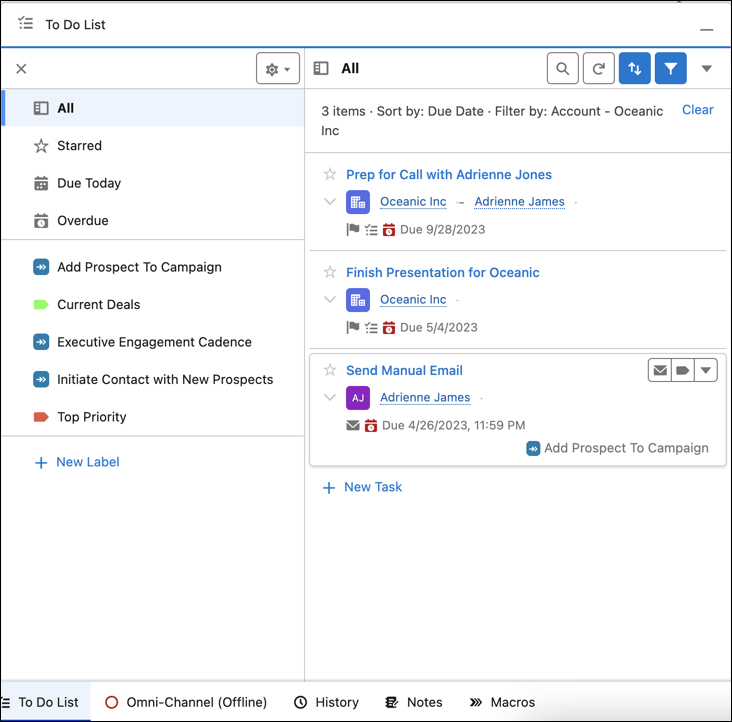
Make Your Data Actionable
Once data is in your system and easy to work with, you should make sure that you continue to develop and refine the reports and dashboards that your staff and leadership use so they can get key insights from your new source of truth.
Work with your executive leadership to identify key metrics and summary statistics that they need, and then build reports and dashboards so they can report on those key metrics directly out of your CRM.
This pushes all staff to make sure their data is in Salesforce so that their department’s work is accurately summarized, and means that your organization can leverage this data in real-time to get insights into how to do your work better.
Conclusion
Hopefully these tips and tricks have put your zombie spreadsheets to bed for good. By making it easy for your staff to enter data, work with records, and take action based on the information in your CRM, your organization can come to depend on Salesforce as your source-of-truth, and leave those zombie spreadsheets in the past.